What is a Featured Content page?
It is a page which is showing featured posts widgets instead of its actual content added by the page editor. You can create unlimited featured content pages using GridNext PRO WordPress theme. Also if you want you can use a featured content page as your Homepage.
Before starting to create a featured content page, please install and activate Widget Display Conditions or Widget Context plugin. Any of this plugin will help you to add widgets specific to your featured content page.
Note: We are using “Widget Display Conditions” plugin for this tutorial. If you want you can use a different plugin with similar functionality.
- Create a new page by going to
WordPress Dashboard -> Pages -> Add New. - Give that page a title whatever you want. In this tutorial I am giving this title to the page : “My Featured Content“.
- Then from the
Page Attributesoptions box select theFeatured Contentas theTemplate. - Now select a
Layout Styleusing thePage Settings - GridNext PROmeta box. - Publish the page. Now when you visit to that published page, you will see a blank area.
1. Go to Appearance -> Customize -> Theme Options -> Custom Widgets and activate custom widgets you want.
2. After activating custom widgets, go to Appearance -> Widgets. Now you will see many widget areas. Only use below widget areas to add custom widgets to your featured content page:
- Sidebar 1 Widgets
- Sidebar 2 Widgets
- Top Full Width Widgets (Everywhere)
- Above Content Widgets (Everywhere)
- Below Content Widgets (Everywhere)
- Bottom Full Width Widgets (Everywhere)
3. Drag and drop a custom widget into one of the above widget area. If you are using “Widget Display Conditions” plugin, you will see a button called Display conditions at the bottom of your widget settings. Click on that button.
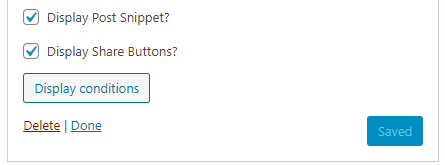
4. Now click on Add group button.
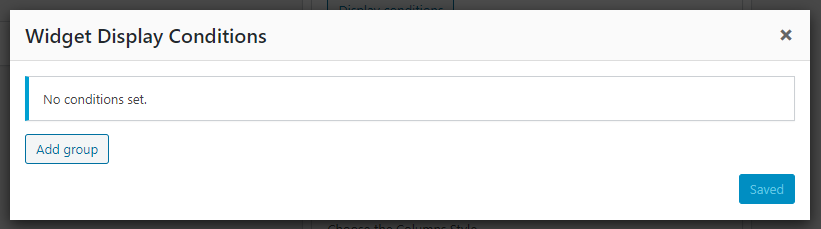
5. Select your featured content page using the select boxes given and click save.
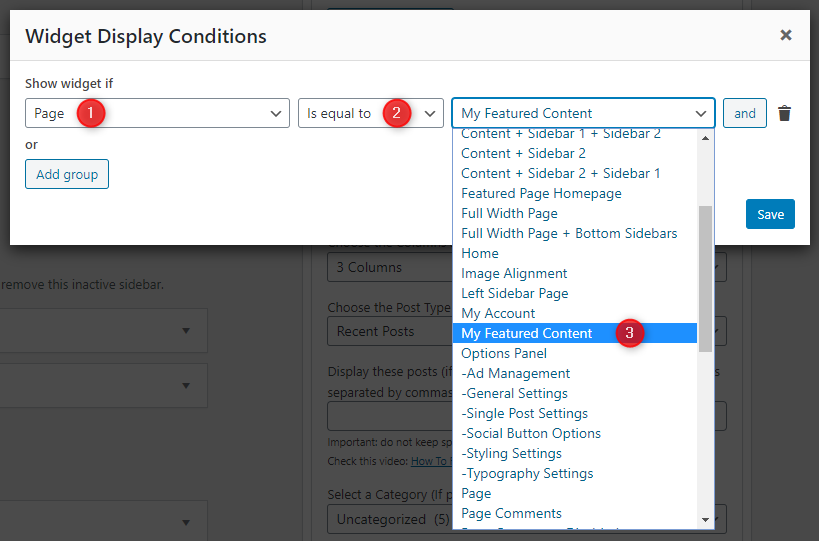
Now this widget is only displayed in your featured content page.
Like that, you can drag and drop many widgets into above widget areas as you like. After adding widgets, go to your featured content page to see changes.
If you want to use your featured content page as your homepage follow these steps:
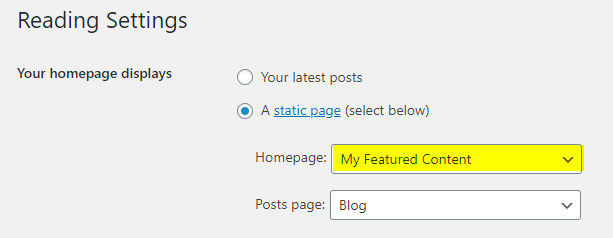
- Now go to
Settings -> Readingand select theA static pageoption fromYour homepage displayssetting. - Then select the featured content page you have created from the
Homepage:drop down. eg: My Featured Content - Select a any page you want as the posts page from the
Posts page:drop down. eg: Blog - Save Changes.