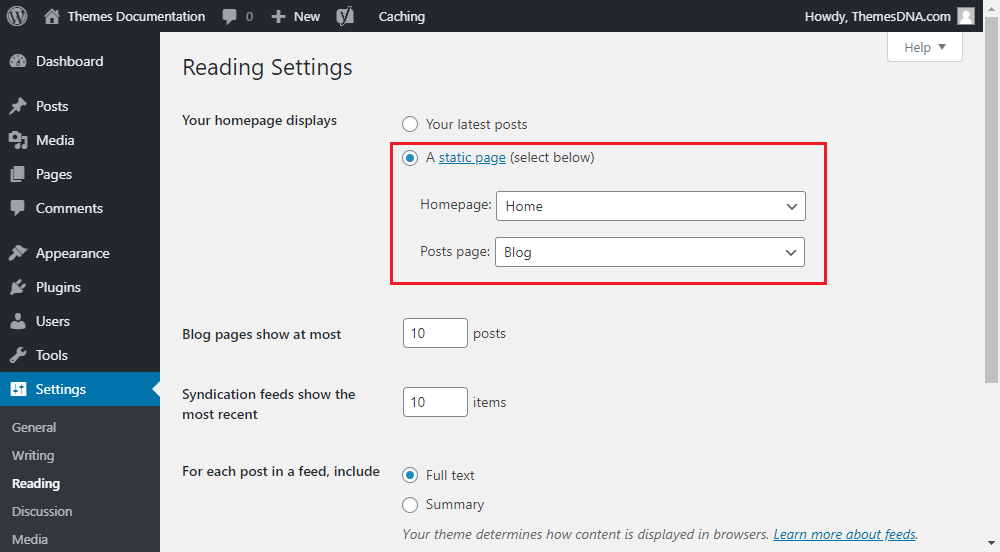
By default, WordPress is showing your most recent blog posts on the homepage. This posts list is automatically updated as soon as new posts are published, so this is not static. If you have a simple blog, this is fine. That way your readers will see the most recent articles when they come to the homepage of your website.
A “static homepage” is a specific page used as the homepage of your WordPress website. If you want to use a static page as homepage follow the steps given below.
Step 1:
- Create a new page by going to
WordPress Dashboard -> Pages -> Add New. - Give that page a title whatever you want. eg : Home.
- Then from the
Page Attributesoptions box select theTemplateyou want (This is a optional step if you are using a custom page template as your homepage. If you are not using a custom page template, then add your content to post editor). - Publish that page.
Step 2:
- Create a new page again going to
Pages -> Add New. - Give that page a title whatever you want. eg : Blog.
- Then from the
Page Attributesoptions box select theTemplateasDefault Template. - Publish that page.
Step 3:
- Now go to
Settings -> Readingand select theA static pageoption fromYour homepage displayssetting. - Then select the page you have created in Step 1 from the
Homepage:drop down. eg: Home - Select the page you have created in Step 2 from the
Posts page:drop down. eg: Blog - Save Changes.